How To Transfer WhatsApp Messages from Android to iPhone
WhatsApp is one of the most popular messaging platforms in the world, and it’s supported on most smartphones. If you’ve found yourself switching from Android to iPhone recently, you might be wonder how you can transfer WhatsApp from Android to iPhone. This is not as simple as just singing into WhatsApp on your iPhone, and seeing your chat history and messages synced from your account. You’ll need to use special software called Tenorshare iCareFone for WhatsApp Transfer.
The process of moving everything to your new iPhone is pretty simple when using iCareFone for WhatsApp Transfer. In this tutorial, you will learn how to use this powerful software, and how to complete the transfer step-by-step. To do this, you will need the phone that your WhatsApp messages are currently on, and the iPhone that you are going to be moving them to.
Can I Transfer WhatsApp from Android to iPhone Directly?
WhatsApp does not currently support any way to directly transfer chat history from an Android to an iPhone. This may change sometime in the future, but for now, it seems like this is not a feature they are going to support.
In the reverse situation, when you need to transfer from an iPhone to an Android, WhatsApp messages are able to be moved successfully. This method is only supported on Samsung devices right now, but you can read about how to do this here: How to Migrate your WhatsApp Data from iPhone to Android (Samsung Galaxy phones).
What is the Best Way to Transfer WhatsApp from Android to iPhone?
The most efficient and easiest way to complete this transfer is to use the Tenorshare iCarePhone software. This software is compatible with both Windows and macOS computers and is free to download. You just need a computer, two cables to connect your iPhone and Android, and the devices themselves.
Features:
This feature-rich software supports WhatsApp and WhatsApp business accounts for total backup, transfer, and restore. You can export entire backups into file structures with an HTML file to navigate your entire chat history. The latest iOS/iPadOS 15 and Android 10 are fully compatible with the backup, transfer, and restore features.
- WhatsApp Transfer, Backup & Restore
- Multi-directional Transfer WhatsApp & WhatsApp Business Between Android & iOS
- One-Click Backup WhatsApp & WhatsApp Business Chats to PC and Mac
- Fully Restore WhatsApp & WhatsApp Business Backup to iPhone, iPad, Android
- Export & View WhatsApp and WhatsApp Business
- Backup Kik, Line, Viber, and WeChat at No Cost
- Transfer WhatsApp Messages Between iPhone and Android?
Why use Tenorshare iCarePhone:
Since this software is free to download and has very affordable plans, this makes Tenorshare iCarePhone software a great way to complete your transfer. iCarePhone is safe to use and had very high reviews from its users. If you run into any problems, the support center is filled with knowledge and solutions to help guide you through. You can also contact their helpful support team at any time.
How To Transfer your Data- Follow these steps:
Step 1. Download and install Tenorshare iCarePhone software
Step 2. Connect your Android and iPhone to your computer, using their available USB cables.
Step 3. Begin the transfer.
These three simple steps are all it takes to get everything moved over to your new phone. Once the transfer is complete, you’ll have access to all of the same chats, photos, videos, and comments from your old phone.
Is There Any Alternative to Transfer WhatsApp from Android to iPhone?
Alternative Solution: Use Email
If you only need to transfer a specific chat and don’t feel like downloading extra software, you can use the email method.
- Open your WhatsApp app on your Android device
- Navigate to Settings > Chats > Chat History > Export chat
- Now you can choose a specific contact, so you can export their entire chat history
- Then choose to export this chat via email and enter your own email address
- Now from your iPhone, you can open that email and view your message history with that contact
Use one of these solutions to easily transfer your WhatsApp messages from Android to iPhone. Despite the lack of an official solution from WhatsApp, iCareFone for WhatsApp Transfer is a fantastic piece of software that can transfer everything in one click.
We thank Tenorshare for sponsoring this post. Our sponsors help us pay for the many costs associated with running XDA, including server costs, full time developers, news writers, and much more. While you might see sponsored content (which will always be labeled as such) alongside Portal content, the Portal team is in no way responsible for these posts. Sponsored content, advertising and XDA Depot are managed by a separate team entirely. XDA will never compromise its journalistic integrity by accepting money to write favorably about a company, or alter our opinions or views in any way. Our opinion cannot be bought.
The post How To Transfer WhatsApp Messages from Android to iPhone appeared first on xda-developers.
from xda-developers https://ift.tt/2Waw8Z1
via IFTTT
 Reviewed by site
on
07:37
Rating:
Reviewed by site
on
07:37
Rating:
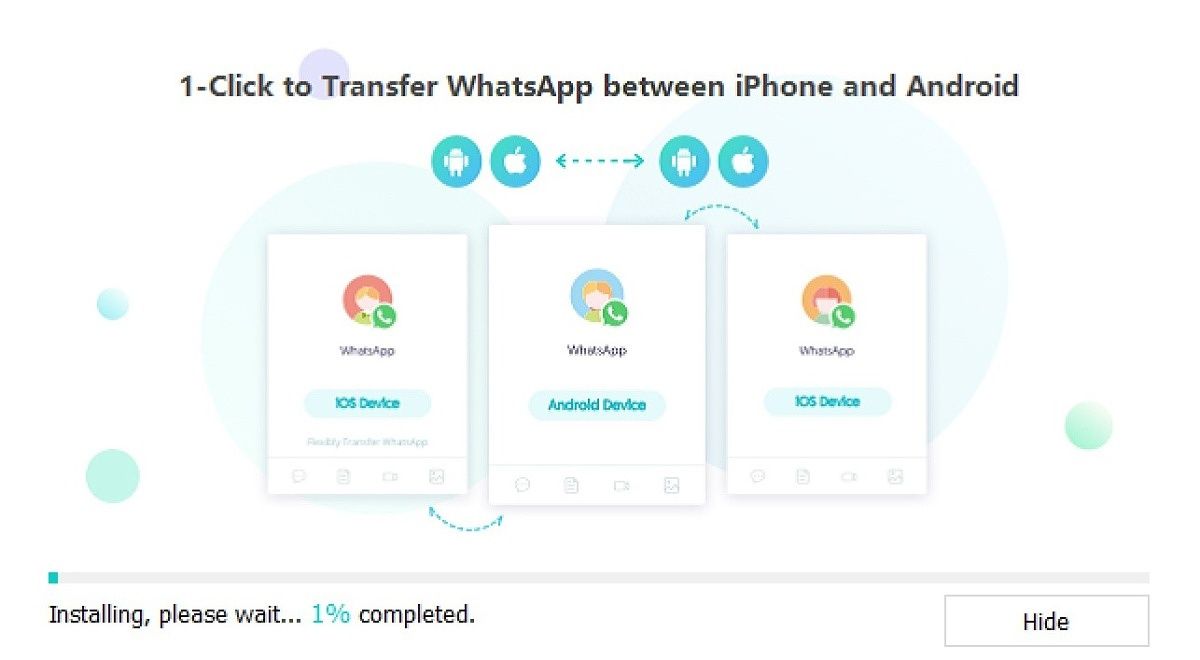
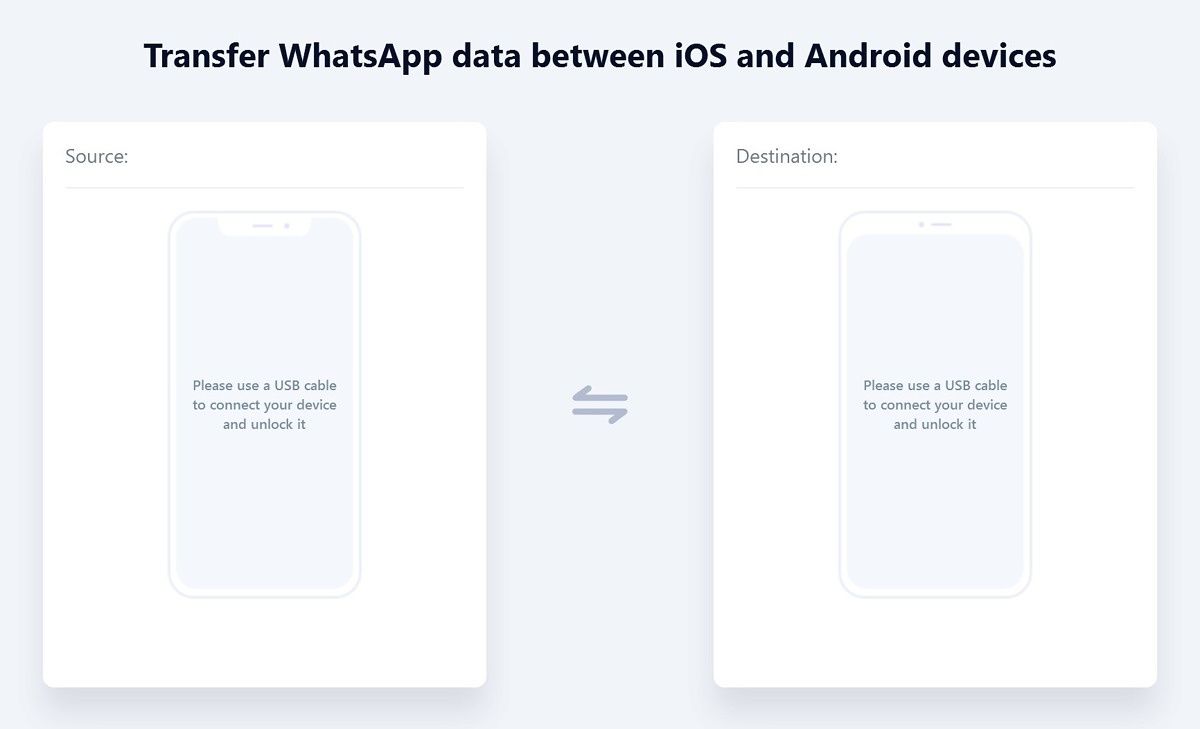

Aucun commentaire: